Getting started with Vessel
Step 1: Download
- Login to Vessel Command Center
- Add your application
- Get Vessel Secret Key
- Download the Android SDK:
Android SDK
Step 2: Install
- Unzip the SDK package./li>
- Import vesselsdk.jar into your existing Android project by extracting it to your "libs" folder.
- If your project does not have a "libs" folder, create one at the root of the project by right-clicking the project and choosing "New" and then select "Folder".
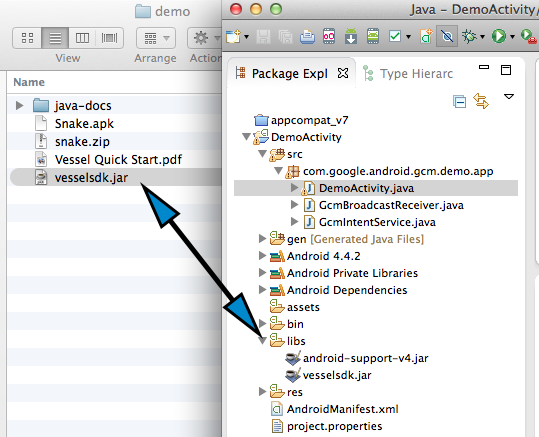
Getting started with Vessel
-
Cocopod Users
-
- Open Podfile in your Xcode project directory, add following:
- Now you can install the dependencies in your project:
- Make sure to always open the Xcode workspace instead of the project file when building your project:
-
Open your AppDelegate.m file import Vessel header using the command below.
#import <Vessel/Vessel.h>To initilize Vessel Framework add the following line to application:didFinishLaunchingWithOptions function.
Vessel *sharedInstance = [Vessel sharedInstance]; [sharedInstance initializeWithAppSecret:@"YOUR_SECRET_KEY"];
$ edit Podfile platform :ios, '6.0' pod 'ABTestingVessel'$ pod install$open App.xcworkspace
-
-
Setup
-
Vessel requires Xcode v4.6 and above and Apple devices running iOS 6.0 or higher.
-
Unzip the downloaded file and drag the Vessel.framework folder into your Xcode project folder target.
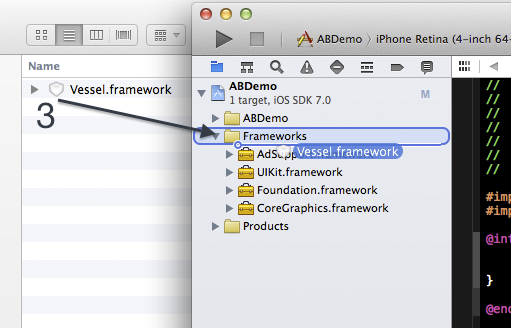
-
Ensure the "Copy items to destination's group folder" checkbox is checked and "add to targets" is selected.
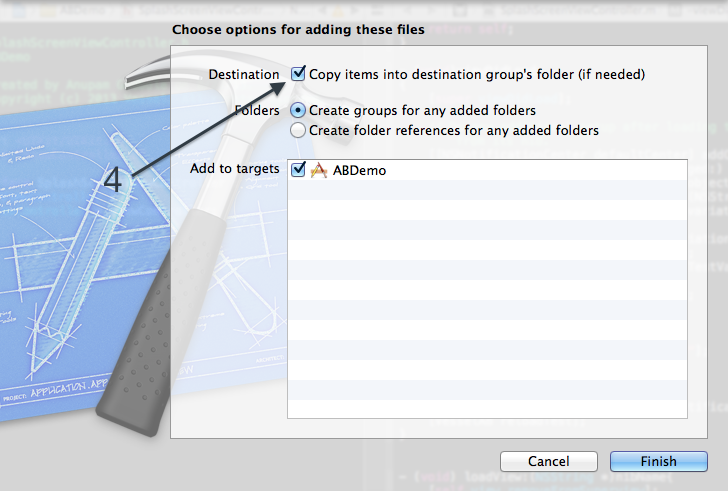
-
Add dependencies
Choose you project in Xcode
Select your App name under targets
Click the Build Phases tab
-
Expand Link Binary With Libraries as shown below
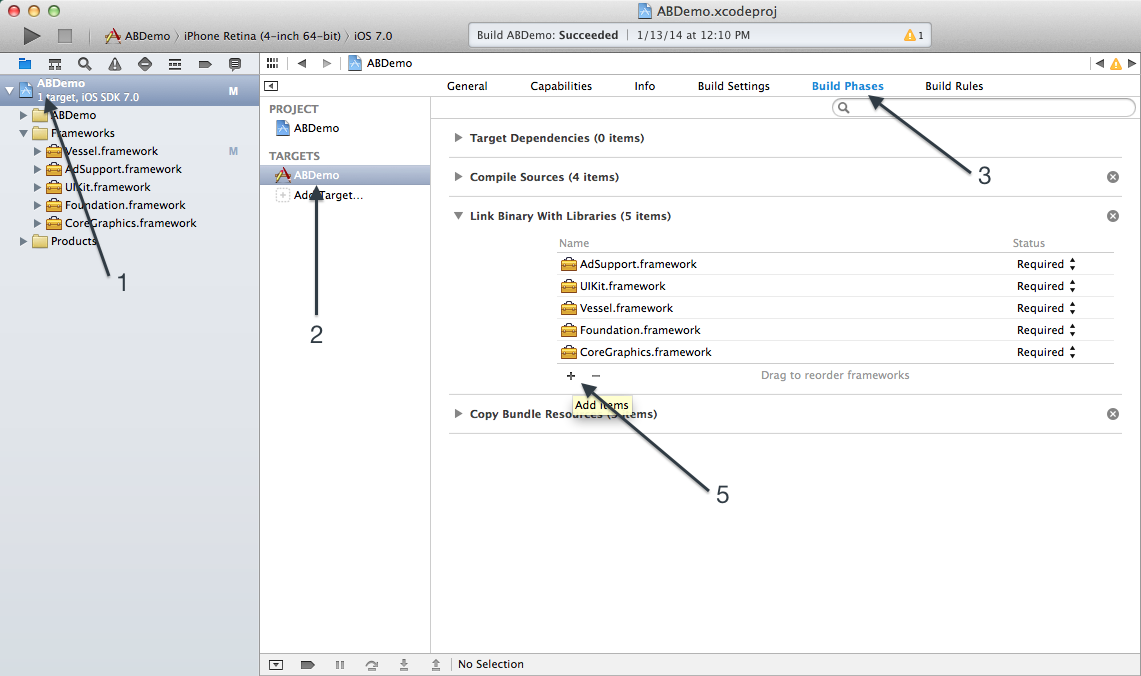
Click the plus (+) button on the lower left of the Link Binary With Libraries section.
-
Add the following frameworks:
- SystemConfiguration.framework
- Security.framework
- libsqlite3.dylib
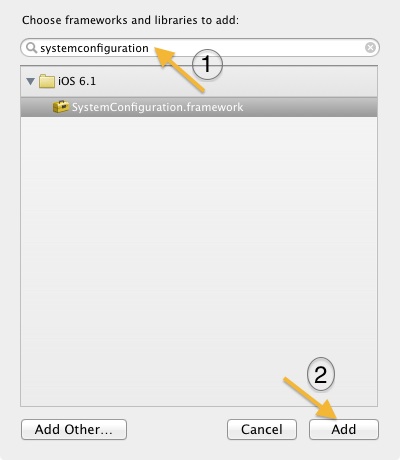
Getting started with Vessel
Step 1: Download
- Login to Vessel Command Center
- Add your application
- Get Vessel Secret Key
- Download the Android SDK and iOS framework:
Android SDK iOS Framework
Step 1: Add plugin to you project
$ phonegap local plugin add https://github.com/vesselio/PhoneGapPlugin.git
// To ensure if its added correctly execute following command
$phonegap local plugin list
[phonegap] com.vessel.abplugin
//Soon it will be available in official plugin directory.Step 2: Initialize Vessel A/B Platform
After adding plugin open your main / index.html file and add
Attach Event listener on "deviceready" method as follows
document.addEventListener("deviceready", onDeviceReady, false);
function onDeviceReady() {
// Now safe to use the PhoneGap API
// Initialize Vessel A/B testing platform. You can simply initialize it once.
var YOUR_SECRET_KEY = 'YOUR_APP_KEY';
vesselab.initialize(
function(){console.log("VesselSDK Init done.");},
function(error){ console.log("an error occurred:" + error); },
YOUR_SECRET_KEY
);
}Step 3: For iOS platform
In case if you experience any problem while building your application for iOS platform then verify
- Make sure Vessel.Framework is correctly linked, If not link it from libs folder of plugin.
- Make sure libsqlite3.dylib is correctly linked, If not click of Build Settings > Link Binary with Libraries and add libsqlite3.dylib.
- If its still giving you problem, then go to Build Settings > Compile Sources settings. And make sure VesselPlugin.m is listed their. If its missing please add VesselPlugin.m in your project.
Getting started with Vessel
Step 1: Register Application and get Secret Key
- Login to Vessel Command Center
- Add your application
- Get Vessel Secret Key
Step 2: Get the Android and iOS Modules
- Download Titanium Modules:
Android Module iOS Module - Drag the .zip files from the download location into the project, placing it at the root of the project. Choose to "Copy Files".
Step 3: Add module entry to tiapp.xml
Open the tiapp.xml and add the following entries.
<modules>
<!-- Other modules can be present here -->
<module platform="android" version="1.0">io.vessel</module>
<module platform="iphone" version="1.0">io.vessel</module>
</modules>Step 4: Initialize Vessel A/B Platform
After adding module, VesselSDK should be initialized in app.js as follows.
var VesselSDK = require('io.vessel');
VesselSDK.initialize('<secret_key>');Getting started with Vessel
Step 1: Register Application and get Secret Key
- Login to Vessel Command Center
- Add your application
- Get Vessel Secret Key
Step 2: Install
-
Download the Windows SDK:
Windows SDK - Add VesselSDK.dll to your project's references in Visual Studio.
Step 3: Permissions
In WMAppManifest.xml go to Capabilities tab. Make sure the following options are enabled:
ID_CAP_IDENTITY_DEVICE
ID_CAP_NETWORKING
ID_CAP_LOCATIONStep 4: Initialize Vessel A/B Platform
Add sdk initialization to App.xaml.cs:
using Vessel;
...
private void Application_Launching(object sender, LaunchingEventArgs e)
{
VesselSDK.initialize("secret_key");
}