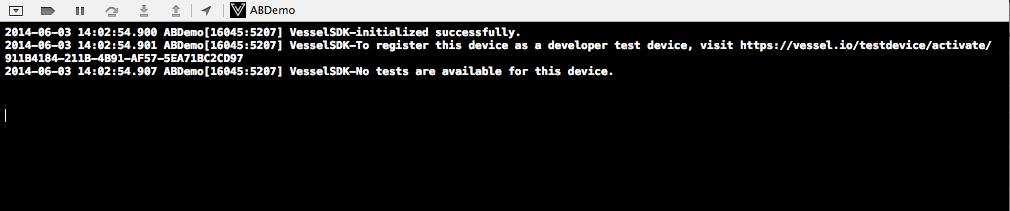Register Test device
You can configure test devices here. This functionality is used to test different AB testing variations for internal Q/A testing. This functionality will allow you to verify all code path before you run your test.
Add Test device
- If you use Eclipse for building your application then, In Eclipse
- Install debug build of your application on emulator or device. Learn more.
- In log view, search for keyword "VesselSDK" and look for "To Add as test device, visit url" as bellow.
- Copy and paste activation url in browser to activate this device as test device. On successful activation you can use this device to deliver specific variation. To learn more visit use test devices section.
Goto Window-> Show View -> Other -> Android-> Logcat.Or If you use a command line for building your android application then, go to your android sdk installation directory and run following command.
android-sdk\platform-tools>adb logcat
Register Test device
You can configure test devices here. This functionality is used to test different AB testing variations for internal Q/A testing. This functionality will allow you to verify all code path before you run your test.
Add Test device
- Install debug build of your application on emulator or device. You should have integrated VesselSDK.
- In log view, look for "To add this device as test device, visit https://ab.vessel.io/testdevice/activate/12343" as below.
- Copy and paste activation url in browser to activate this device as test device. On successful activation you can use this device to deliver specific variation. To learn more visit use test devices section.